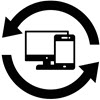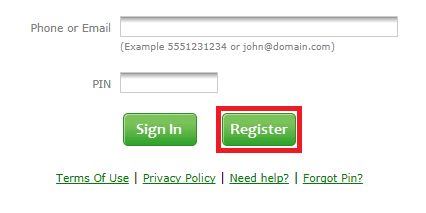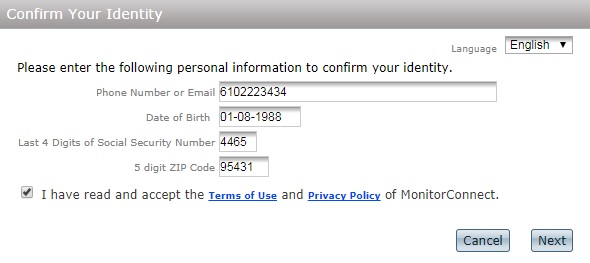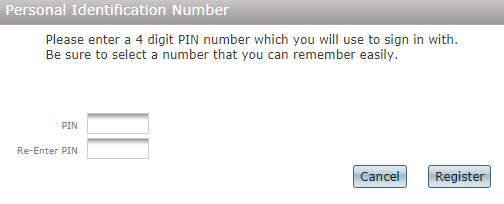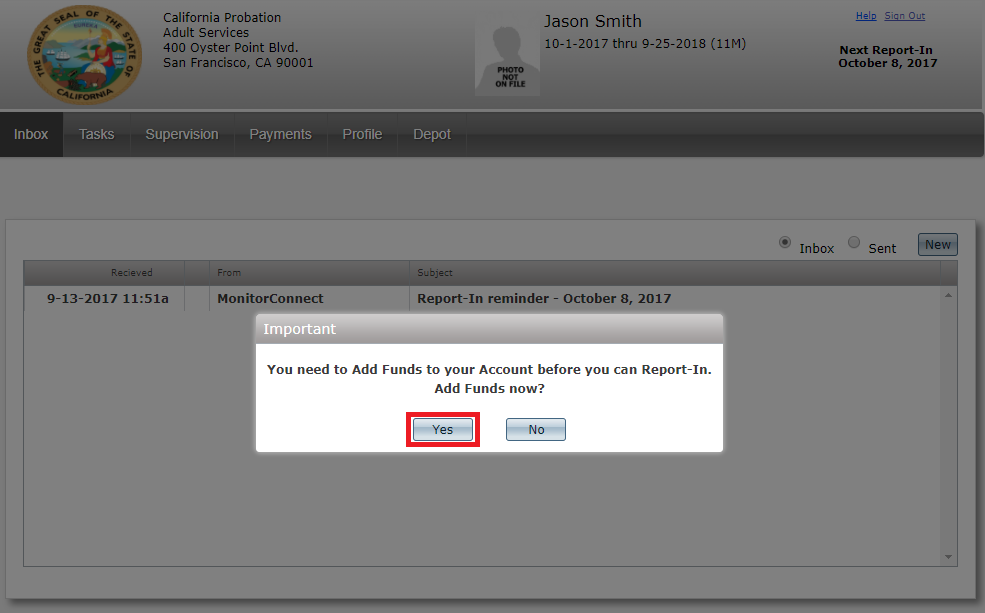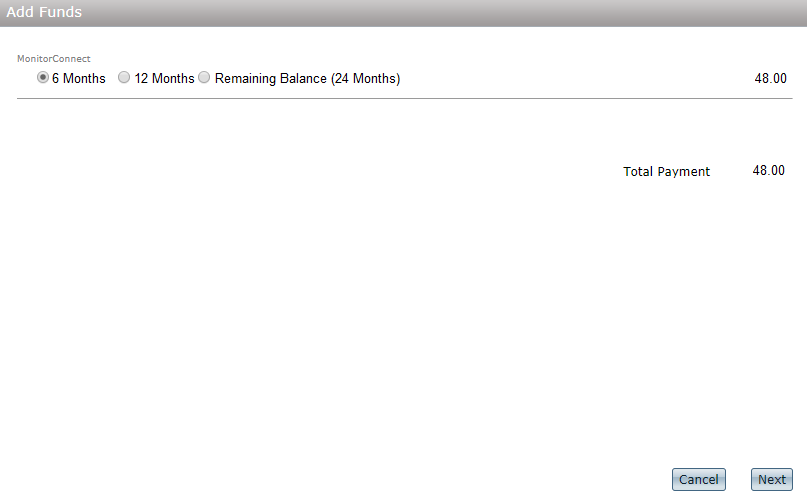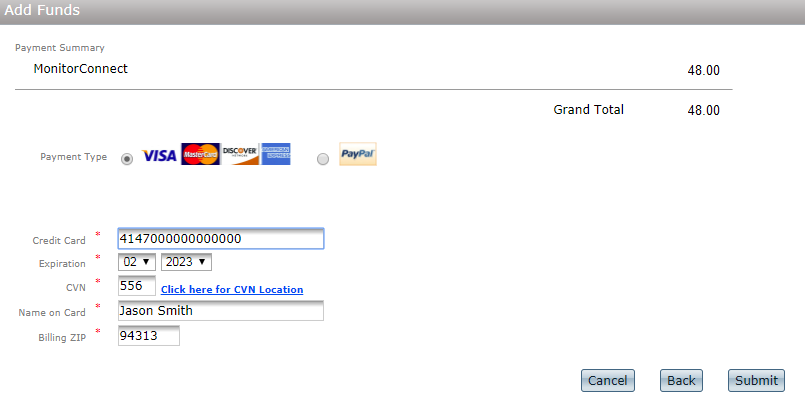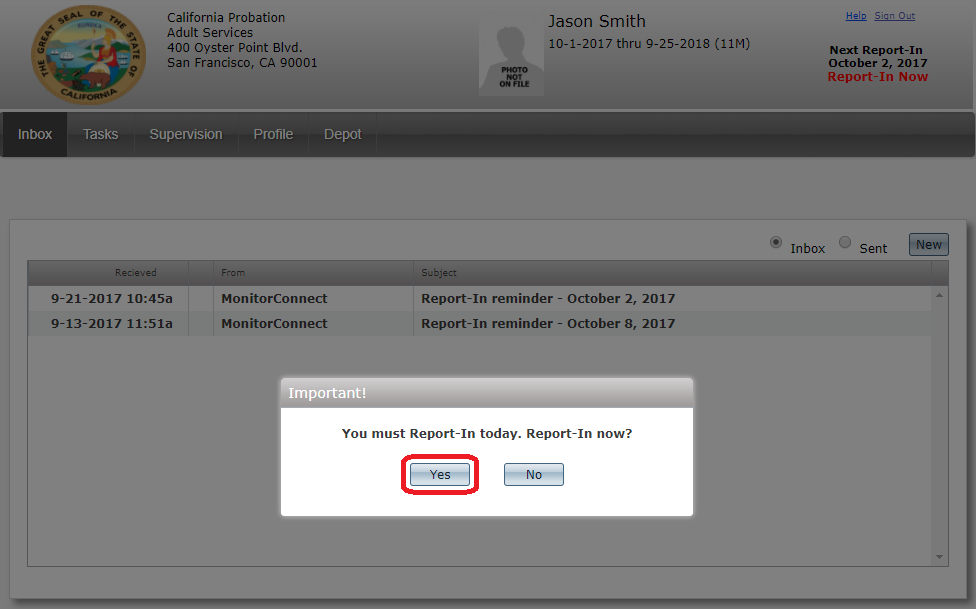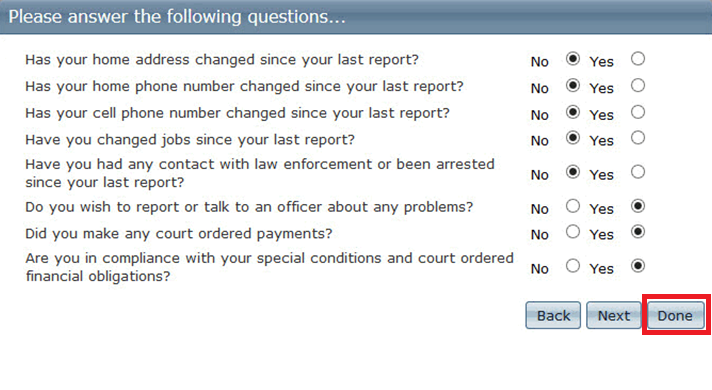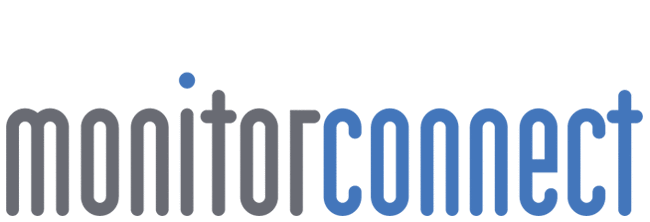
Need to pay for court fines, fees and restitution? Make your payments here quickly – 24 / 7!
Getting Started
Welcome to MonitorConnect!
Click here to Report-in using a computer or smartphone internet browser.
This guide contains answers to frequently answered questions and describes step-by-step how to use MonitorConnect to:
- Register and sign-in
- Pay for your service
- Report-in
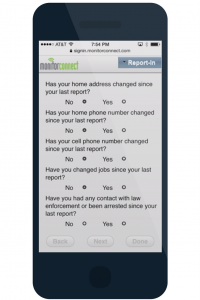
How to register and sign-in
Before Reporting-in, you must make sure you have registered an account for MonitorConnect. To register go to https://signin.monitorconnect.com
Click on ‘Register’.
Confirm your identity by entering your personal information.
Enter a 4 digit PIN that is easy for you to remember.
*If MonitorConnect is telling you that your phone or email is not in the system, it could mean that you have not been pre-enrolled yet by your supervising agency. Please contact your supervision department or officer to confirm you have been pre-enrolled onto MonitorConnect.
How to pay for your service
After registering or signing-in, a dialogue box will notify you of any pending MonitorConnect payments. Click on ‘Yes’.
Select a payment amount and click ‘Next’.
Enter your credit card information and click on ‘submit’.
How to Report-in
To Report-in, sign-in to your MonitorConnect account on your scheduled Report-in date. Upon accessing your account, you will be asked to Report-in. Select ‘yes’.
Answer the Report-in questions by selecting the appropriate answers. Click on ‘Done’ to submit.
Congratulations! You have just completed your scheduled Report-in.
FAQ
Frequently Asked Questions
You must allow location tracking on your device in order to report-in. Click on the browser/device you are attempting to report-in to for detailed instructions.
- Allow location tracking on Chrome Web
- Allow location tracking on Firefox Web
- Allow location tracking on Internet Explorer Web
- Allow location tracking on Chrome Mobile – Android
- Allow location tracking on Safari iOS – iPhone
- Allow location tracking on Microsoft Edge Web – Solution A
- Allow location tacking on Microsoft Edge Web – Solution B (older browsers)
Watch this short 3min video on how to send documents or screenshots to your officer (i.e. Proof of completion, etc.)
- Go to signin.monitorconnect.com
- Click on ‘Forgot Pin?’
- Confirm your identity.
- Enter a 4 digit PIN.
You are required to make a payment before you can Report-in. Please note, leaving a message does not count as a Report-in. If you do not have the money to Report-in, please contact your probation officer and explain your situation. As long as you have permission of the cardholder, you can also use another person’s card like a friend or family member to make the payment.
Your probation officer is notified when you do not Report-in on your scheduled date. Please make sure to Report-in on time and to comply with your court conditions.
You may send a direct message to your supervision officer through your MonitorConnect account. Sign-in to your account and look for your inbox. Click on the ‘New’ button. You may now enter a message to contact your PO.
Depending on your agency, you may find information to make court payments through your MonitorConnect account. Sign-in and locate the ‘Depot’ tab. Information on how to make your court payments may be found here.
If MonitorConnect is telling you that your phone or email is not in the system, it could mean that you have not been pre-enrolled yet by your supervising agency. Please contact your supervision department or officer to confirm you have been pre-enrolled onto MonitorConnect.
You may find your next Report-in date on the upper right hand side of your account when you sign-in.
Depending on the question when Reporting-in by phone, you will need to use your keypad to answer the yes/no questions. Press 1 for yes and 2 for no. Only speak the answer when instructed to do so.
Currently, we do not accept cash, money order or checks. You may use any credit, debit or prepaid card to make your MonitorConnect payments.
You can update your personal information before your next Report-in by signing-in to your account and clicking on the ‘profile’ tab.
MonitorConnect identifies you based on your information in our records. If you use someone else’s phone, simply enter your phone number on file with your 4-digit PIN and sign-in to your account.
When asked to enter your phone number, enter the previous phone number on your account. When Reporting-in, make sure to enter your new phone number when asked.
Congratulations on completing your supervision with MonitorConnect! Get in touch with your supervising officer or agency for the next steps.
Yes, you can report-in by calling (866) 788-5967.
Help Center
Need help – just ask!
If you need assistance, you can chat with a real person from the website by emailing us at support@monitorconnect.com or call Customer Support toll-free at (800) 788-9157.

Email Us
First, check our FAQ Guide to see any possible solutions to your issue. Send us a message with your name, email, phone and supervising agency. An agent will get back to you ASAP and assist with your issue.